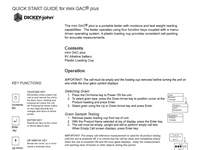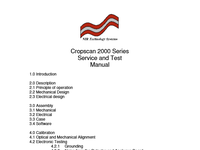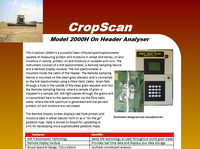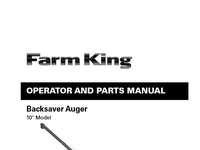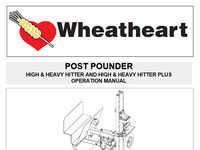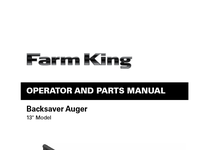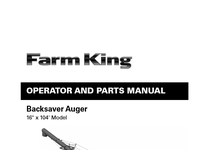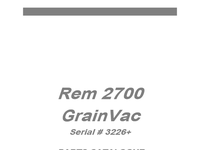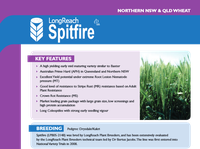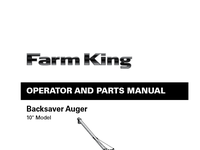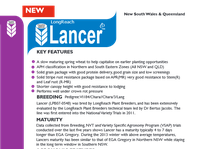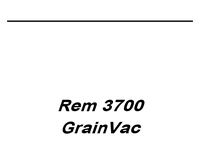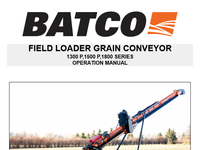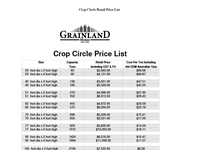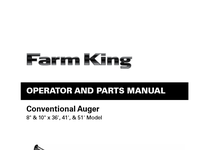2. mini GAC® 11001-1464A-201307 / II OPERATOR’S MANUAL
16. OPERATOR’S MANUAL mini GAC ® 11001-1464A-201307 14 / SETTINGS
26. OPERATOR’S MANUAL mini GAC ® 11001-1464A-201307 24 / GRAIN CALIBRATIONS
36. OPERATOR’S MANUAL mini GAC ® 11001-1464A-201307 34 / ERROR CODES
38. OPERATOR’S MANUAL mini GAC ® 11001-1464A-201307 36 / DIAGNOSTICS
24. OPERATOR’S MANUAL mini GAC ® 11001-1464A-201307 22 / NORMAL OPERATION HISTORY The History menu displays the last 10 test grain result readings from the unit regardless of the products selected. Figure 19 History
20. OPERATOR’S MANUAL mini GAC ® 11001-1464A-201307 18 / NORMAL OPERATION Figure 15 Testing Grain IMPORTANT: Refer to the Accuracy section for improving grain test results.
28. OPERATOR’S MANUAL mini GAC ® 11001-1464A-201307 26 / ACCURACY 3. Directly pour the grain into the cell using the fill cup, not using the loading base/slider. When using this technique, try to pour the grain in dead center. 4. Pour the grain smoothly and complete the pour in approximately 5 seconds. IMPROVING GRAIN TEST RESULTS For accurate test results, place the mini GAC on a level surface. Use the loader/striker and take a minimum of 3 separate test readings. Use the average of the results for greatest accuracy. The difference between the grain temperature and analyzer should not exceed 36 degrees F (20 degrees C).
35. OPERATOR’S MANUAL mini GAC ® 11001-1464A-201307 ERROR CODES / 33 ERROR 92 Probable Cause Occurs when non-volatile memory has failed. Corrective Action 1. Press the Enter key to return to the Main menu. The device is still usable but new product calibrations, user settings, averages, etc cannot be stored to memory. 2. To repair NOVRAM memory issue, return the device to DICKEY-john for servicing.
4. OPERATOR’S MANUAL mini GAC ® 11001-1464A-201307 2 / INTRODUCTION SPECIFICATIONS Operating Temperature Range: 40 - 113 degrees F, (5 - 45 degrees C) Validated Grain Temperature Range: 40 - 113 degrees F (5 - 45 degrees C) Operating Grain Temperature Range: 32 - 122 degrees F (0 - 50 degrees C) Recommended Maximum Temperature Difference (between analyzer and grain): 36 degrees F (20 degrees C) Humidity: 5-95%, noncondensing Weight: 2 lbs 7 oz (1.1 Kg) Power Source: A 9V alkaline battery is included. A low battery indicator on display will identify when replacement is necessary. STORAGE The Loader should be turned upside down and placed inside the unit for storage. Figure 2 Loader/Unit Storage
37. OPERATOR’S MANUAL mini GAC ® 11001-1464A-201307 DIAGNOSTICS / 35 DIAGNOSTICS INFORMATION The Information menu provides system details that could be helpful to technicians during service calls. Details included on the Information menu: • Software version • Unit name • Technical Service phone number • Battery voltage • Part Number Figure 21 Information Menu For troubleshooting assistance, please contact DICKEY-john technical support at 1-800-637-3302 or local distributor.
6. OPERATOR’S MANUAL mini GAC ® 11001-1464A-201307 4 / INTRODUCTION Figure 3 Switchpad Use care when handling the mini GAC unit. Any misuse of the unit, such as tossing, dropping, or throwing, can potentially damage the internal measuring device. The unit should be stored in the case when not in use. CURSOR SELECTION TOOL A Cursor Selection Tool in front of a heading name on the display is used as a navigation tool that, when the Enter button is pressed, the selected item’s menu will display. Figure 4 Cursor Selection Tool Cursor Selection Tool
27. OPERATOR’S MANUAL mini GAC ® 11001-1464A-201307 ACCURACY / 25 ACCURACY Various factors can result in inaccurate grain readings. The following techniques provide possible solutions to ensure the most accurate readings. CONDENSING SAMPLES (CORN DRYING) When testing wet grain, moisture condensation can cling and build up on the cell causing inconsistent and inaccurate readings. In between every measurement, use a soft cloth to wipe out the cell using extreme care not to damage the thermistor at the bottom of the cell. Figure 20 Thermistor Position in Cell HIGH MOISTURE GRAINS High moisture grains can get stuck when pouring into the cell. NOTE: The mini GAC Loader hole size is designed to meet the US Federal Standard Quart Kettle Test Weight method. To release grain: 1. Jiggle the slider back and forth to loosen the grain. 2. Poke the grain with a small object, such as a pencil to release grain into the cell.
10. OPERATOR’S MANUAL mini GAC ® 11001-1464A-201307 8 / SETTINGS 3. Press the Up or Down Arrow button to scroll through languages. 4. Press Enter to accept the desired language. 5. Any Averages and History stored will be cleared when the language setting is changed. Press the Enter button to acknowledge or the On/Off/Home button to escape and retain averages and history. Figure 6 Modifying Language Settings
8. OPERATOR’S MANUAL mini GAC ® 11001-1464A-201307 6 / QUICK START GUIDE IMPORTANT: A slight tilt when holding and testing grain is acceptable. If tilt is more than 10 degrees, an error warning is possible. 10. When grain test completes, press Enter to store the results. Press Enter again to see the average of all samples and press the Up or Down Arrows to scroll through all previous readings. 11. Press the Home button to return to the Home menu. IMPORTANT: Refer to the Error Codes and Troubleshooting section if an error displays after a grain test. Figure 5 Scoop, Pull Slide, Strike Grain Use care when handling the mini GAC unit. Any misuse of the unit, such as tossing, dropping, or throwing, can potentially damage the internal measuring device. The unit should be stored in the case when not in use.
15. OPERATOR’S MANUAL mini GAC ® 11001-1464A-201307 SETTINGS / 13 To change the Power setting: 1. From the Home menu, press the Down Arrow button and scroll to Setup and press Enter . 2. Scroll and press Enter to select the Power menu. 3. Press the Up or Down Arrow button to select a power down time. 4. Press the Enter button to save the changed setting or the On/Off/Home button to escape and retain the previous setting. Figure 12 Modifying the Power Down Settings
31. OPERATOR’S MANUAL mini GAC ® 11001-1464A-201307 ERROR CODES / 29 recommended to reload the products to the instrument to prevent inaccurate moisture predictions. ERROR 30 Probable Cause The peak voltage measured at the oscillator or at the cell measures below the 5k Hz operational limits established during factory normalization of the instrument. The 5k Hz oscillator must be functional to find a moisture estimate. Corrective Action 1. Power off device. Unit is not operational and should be returned to DICKEY-john for service. ERROR 32 Probable Cause The peak voltage measured at the oscillator or at the cell measures below the 2 MHz operational limits established during factory normalization of the instrument. The 2 MHz oscillator must be functional to find a moisture estimate. Corrective Action 1. Power off device. Unit is not operational and should be returned to DICKEY-john for service. ERROR 40 PROBABLE CAUSE A failure to respond in the allotted time has occurred with the Analog to Digital Converter on the cell board. The flex cable between the cell board and the digital board could be misaligned or disconnected. The A/D converter must be functional for a moisture and mass estimate. CORRECTIVE ACTION 1. Power off device. Unit is not operational and should be returned to DICKEY-john for service.
19. OPERATOR’S MANUAL mini GAC ® 11001-1464A-201307 NORMAL OPERATION / 17 7. When secured, pull Loader slide out to dispense grain into the unit. 8. Remove the Loader and use the level edge to strike any excess grain from the unit. 9. Press Enter to begin the test. IMPORTANT: A slight tilt when holding and testing grain is acceptable. If tilt is more than 10 degrees, an error warning is possible. 10. When grain test completes, press Enter to store the results. Press Enter again to see the average of all samples and press the Up or Down Arrows to scroll through all previous readings. 11. Press the Home button to return to the Home menu. IMPORTANT: Refer to the Error Codes and Troubleshooting section if an error displays after a grain test. Figure 14 Scoop, Pull Slide, Strike Grain
29. OPERATOR’S MANUAL mini GAC ® 11001-1464A-201307 ERROR CODES / 27 ERROR CODES Error codes display when an abnormal event occurs. An error can be acknowledged by pressing the Enter button to return to normal operation. IMPORTANT: Contact DICKEY-john Technical Support or a distributor for any Error Codes that display and are not listed. LOW BATTERY VOLTAGE Low Battery voltage displays when the battery voltage falls below 6.4V but is above 6.2V. When the battery voltage is low, the unit is still capable of making accurate measurements, but the battery should be replaced soon. Several warnings will display before the dead battery screen appears. DEAD BATTERY WARNING Displays when the battery voltage falls below 6.2V. When the battery voltage is lower than 6.2V, the unit is not capable of making accurate measurements and the unit will no longer operate other than to power off. ERROR 10 Probable Cause The measured temperature is below minimum. The unit temperature is measured on start up and displays if the temperature is below 32 degrees F (0 degrees C). Corrective Action 1. Pressing the Enter button causes the unit temperature measurement to repeat and operation will proceed if the cell temperature is above the minimum, otherwise Error 10 displays again. 2. If unit temperature is still below the minimum, wait to test until the temperature is greater than 32 degrees F (0 degrees C).
18. OPERATOR’S MANUAL mini GAC ® 11001-1464A-201307 16 / NORMAL OPERATION Figure 13 Grain Selection Menu s GRAIN SAMPLE TESTING To begin Grain Test: 1. Ensure Loader is removed from the top of the unit . 2. With the product name selected at the top of the display, press the Enter button. 3. The cell must be empty, upright, and still to perform an empty cell test. When the Empty Cell menu displays, press the Enter button. IMPORTANT: The empty cell reference measurement is used for all product testing until the unit is powered off. It is critical that the cell be clean and completely empty when the unit is on. Keep the measurement cell opening clear of hands or other objects during this period. 4. After the empty cell test completes, the Fill Cell menu displays. 5. With the slide closed, scoop or pour grain into the Loader over the minimum fill line as shown in ( Figure 14 ) . 6. Place the Loader on top of the unit.
23. OPERATOR’S MANUAL mini GAC ® 11001-1464A-201307 NORMAL OPERATION / 21 BIAS The mini GAC uses the same grain constants as the DICKEY-john federal standard GAC2100 and is calibrated to USDA certification. In situations where moisture or test weight differences occur with a local elevator, the Bias function allows entering of a correction factor in moisture and test weight to compensate for those differences. IMPORTANT: Test Weight does not display on the mini GAC model. To change the Moisture or Test Weight Bias setting: 1. From the Home menu, press the Down Arrow button and scroll to Bias and press Enter . 2. Press the Up or Down Arrow button to select either Moisture or Test Weight. 3. Press the Up or Down Arrow to increase/decrease the bias percentage. 4. Press the Enter button to save the changed setting or the On/Off/Home button to escape and retain the previous setting. Figure 18 Modifying Moisture or Test Weight Bias
34. OPERATOR’S MANUAL mini GAC ® 11001-1464A-201307 32 / ERROR CODES ERROR 80 Probable Cause Communication with the USB controller did not respond within the allotted time. Corrective Action 1. Power off device. Unit is not operational and should be returned to DICKEY-john for service. ERROR 81 Probable Cause The USB controller has failed. Corrective Action 1. Cycle power and check if the error recurs. If so, unit is not operational and should be returned to DICKEY-john for service. ERROR 90 Probable Cause Typically occurs when the device is powered on the first time relating to a nonvolatile memory issue. Corrective Action 1. Press the Enter key to return to the Main Menu. Check to see if device is operating properly. 2. If pressing the Enter key does not restore functionality, device should be returned to DICKEY-john for service. ERROR 91 Probable Cause Typically occurs when the battery is removed while the unit is on. Corrective Action 1. Cycle power to restore to normal operation. 2. If the problem persists, the device is not operational and should be returned to DICKEY-john for service.
33. OPERATOR’S MANUAL mini GAC ® 11001-1464A-201307 ERROR CODES / 31 ERROR 56 Probable Cause Error 56 displays when the measured average tilt angle exceeds 10 degrees after an Empty Cell and/or a Full Cell test phase. Corrective Action 1. Hold mini GAC level while performing test or 2. Place on level surface to perform test. 3. Press the Enter button and perform a new test. ERROR 60 Probable Cause Language files are not found in device and can only be loaded by a DICKEY-john technician. Corrective Action 1. Power off device. Unit is not operational and should be returned to DICKEY-john for service. ERROR 62 Probable Cause The language selected is not loaded on the instrument and the first language is automatically selected. Corrective Action 1. Press the Enter key to return to the Main Menu. Select an available language, if desired. 2. Return instrument to DICKEY-john to load a specific language, if desired. ERROR 78 Probable Cause A normalization file required for proper operation is missing. CORRECTIVE ACTION 1. Cycle power to see if error returns. If the error appears again, return the instrument to DICKEY-john for service.
13. OPERATOR’S MANUAL mini GAC ® 11001-1464A-201307 SETTINGS / 11 4. Press the Enter button to save the changed setting or the On/Off/Home button to escape and retain the previous setting. Figure 9 Modifying Backlight Setting CONTRAST The display menu contrast can be adjusted on a scale from 10 to 36; 36 being the most intense. To change the Contrast setting: 1. From the Home menu, press the Down Arrow button and scroll to Setup and press Enter . 2. Scroll and press Enter to select the Contrast menu. 3. Press the Up or Down Arrow button to change the contrast of the display. The display will reflect the changes as the number is altered. 4. Press the Enter button to save the changed setting or the On/Off/Home button to escape and retain the previous setting. Figure 10 Modifying Display Contrast
3. OPERATOR’S MANUAL mini GAC ® 11001-1464A-201307 INTRODUCTION / 1 INTRODUCTION The mini GAC ® models of grain testers are portable units that quickly test grain and automatically calculate moisture content and test weight/bulk density (mini GAC plus only) of the sample. The unit operates using four function keys coupled with a menu-driven operating system. The mini GAC portable tester offers: • Moisture readings The mini GAC plus portable tester offers: • Moisture readings • Test weight readings FEATURES • Plastic loading cup (Loader) • 9V alkaline battery (included) • LCD digital display • Multiple languages • Backlit display • Memory for up to 20 product (grain) tests per language • English/Metric units • Belt clip • Carrying case • USB port for calibration loading • No screw cap or sample preparation required Figure 1 mini GAC
21. OPERATOR’S MANUAL mini GAC ® 11001-1464A-201307 NORMAL OPERATION / 19 AUTO RANGING Auto Ranging is an automatic feature that occurs when grain tests out of the calibration limits (high or low) for the current grain selection. If a product tests out of the moisture range of the selected product, the mini GAC will look for a higher or lower grain calibration and give the option to choose the correct calibration. This typically occurs with corn. A screen will automatically display to re-test the grain at the correct calibration values ( Figure 16 ) . The new test will be saved to the correct grain selection eliminating the need to dump the grain and start a new test. All proceeding products will be tested to the last grain selection unless the product tests out of that range. 1. Press Enter at the Auto Range display to switch to the high or low grain selection. 2. Press On/Off/Home button to reject the analysis . Figure 16 Auto Ranging AVERAGE Grain Test Results The Average menu allows test results to be added, read, or cleared from the unit. Up to 10 values can be stored for each grain. If all memory indicators are full when adding new test results, the test results in location 1 will be replaced with the new test results. The factory default setting is 3 values (refer to ( Figure 17 ) . IMPORTANT: Changing the language will reset the memory and all saved grain tests results will be cleared.
22. OPERATOR’S MANUAL mini GAC ® 11001-1464A-201307 20 / NORMAL OPERATION To view the Average menu: 1. From the Home menu, press the Down Arrow button and scroll to Average and press Enter . 2. Scroll and select desired function and press Enter to display menu. IMPORTANT: Test Weight does not display on the mini GAC model. Add To The Add To function manually enters the last test result to memory. New Selecting the New function will clear all previous test results for the product selected and place the new test result in the first position of the new group of readings. Read The Read function displays the saved test results for the active grain. Pressing the Up or Down Arrow button cycles through the saved test results. Clear The Clear function removes all test results for the active grain. Figure 17 Averages Menu
32. OPERATOR’S MANUAL mini GAC ® 11001-1464A-201307 30 / ERROR CODES ERROR 50 Probable Cause Error 50 displays if the weight measurement during the Empty Cell test indicates a mass that exceeds 250 grams. Corrective Action 1. Ensure the Loader cup is removed and not on top of tester. 2. Make sure cell is empty. 3. Press the Enter button and perform a new test. ERROR 51 Probable Cause Error 51 displays if the load cell output used to measure the grain weight sample is too close to the upper or lower limits of the strain gauge. The unit is not capable of making accurate measurements and will no longer operate other than to turn off. Corrective Action 1. Unit is not operational. Return to DICKEY-john for service. ERROR 52 Probable Cause Error 52 displays when the calculated Test Weight of the sample is 50% less than the Average Sample Weight. Corrective Action 1. Ensure the Loader cup is removed and not on top of the tester during the empty cell test. Press the Enter button and perform a new test. ERROR 54 Probable Cause Error 54 displays when the calculated Test Weight of the sample is 150% greater than the Average Sample Weight. Corrective Action 1. Ensure the Loader cup is removed and not on top of the tester during the full cell test. Press the Enter button and perform a new test.
30. OPERATOR’S MANUAL mini GAC ® 11001-1464A-201307 28 / ERROR CODES ERROR 12 Probable Cause The measured temperature is above maximum. The cell temperature is measured on startup and Error 12 displays if the temperature is above +158 degrees F (70 degrees C). Corrective Action 1. Pressing the Enter button causes the cell temperature measurement to repeat and operation will proceed if the cell temperature is below the maximum, otherwise Error 12 displays again. 2. If cell temperature is still above maximum, wait to test until unit temperature is less than 158 degrees F (70 degrees C). ERROR 20 Probable Cause Error 20 displays if the measured product moisture is below the lower limit of the production calibration. NOTE: Results may not be accurate. Sample could be too dry to be measured accurately. Corrective Action 1. Press Enter to show measured results. ERROR 22 Probable Cause Error 22 displays if the measured product moisture is above the upper limit of the product calibration. NOTE: Results may not be accurate. Sample could be too wet to be measured accurately. Corrective Action 1. Press Enter to show measured results. ERROR 28 Probable Cause The calibration checksum of a newly selected product is incorrect. Corrective Action 1. Press the Enter button to return to the Main Menu. Operation can continue with an invalid calibration checksum. It is
25. OPERATOR’S MANUAL mini GAC ® 11001-1464A-201307 GRAIN CALIBRATIONS / 23 GRAIN CALIBRATIONS Grain calibration constants are typically updated on an annual basis. By using DICKEY-john’s PC Application Software tool, current grain calibration constants can be entered into the PC Application Tool and then transferred to the mini GAC unit by connecting the computer and mini GAC with a USB cable. The PC Application Software tool, installation instructions, and Moisture Meter Calibration Constants document can be found at the DICKEY-john website. To download the PC Application software tool: 1. Go to website www.dickey-john.com 2. Under the Agriculture or Analytical heading, click on the Moisture Tester link. 3. At the Moisture Tester page, select either mini GAC or mini GAC plus. 4. At the mini GAC product page, scroll down to the Downloads heading and click on mini GAC PC Application Software Installation Instruction. 5. Save the Installation Instruction (pdf) to the computer and print for reference when beginning to install the software. 6. Return to the Downloads heading and click on mini GAC & mini GAC Plus PC Application software. 7. Reference the mini GAC PC Application Software Installation Instructions to begin downloading the PC Application Software tool. Grain calibration constants can also be found under the Downloads heading titled mini GAC & mini GAC plus grain calibration constants. IMPORTANT: Grain calibration constants vary based on region. Regions outside of North America should obtain calibrations from a local distributor.
5. OPERATOR’S MANUAL mini GAC ® 11001-1464A-201307 INTRODUCTION / 3 BATTERY A 9V alkaline battery is installed in the unit. A low battery voltage menu will appear when battery life has almost reached capacity. The unit is still capable of making accurate measurements, but the battery should be replaced soon. A dead battery warning displays when the battery has reached its end of life and is no longer capable of making accurate measurements. The unit will no longer perform any functions other than to power off the device. If a dead battery warning displays prior to saving some settings, the information could potentially be lost. Battery life can be prolonged by reducing the Power Down setting of inactivity. The power down setting range is selectable from 10 to 90 seconds. The default setting is 90 seconds. SWITCHPAD FUNCTIONS ON/OFF/HOME The On/Off/Home button is pressed momentarily to power the unit On and held for 2 seconds to power the unit Off. Pressing the Home button on any page will discard any changes and return to the Home menu. ENTER The Enter button is pressed to start a measurement from the Home menu. The Enter button is also used to make a menu selection, and if applicable, save the selection and return to the Home menu. UP AND DOWN ARROW BUTTONS The Up and Down Arrow buttons are used to scroll through the items on the menu. ( Figure 3 ) illustrates the Switchpad area. Low Battery Dead battery Enter button
11. OPERATOR’S MANUAL mini GAC ® 11001-1464A-201307 SETTINGS / 9 RESULTS (MINI GAC PLUS ONLY) The Results menu is only available on the mini GAC plus testers. The Results menu controls the appearance of test weight and product temperature results for each measurement on the Test Results menu. The default is set to Show results. To change the Results setting: 1. From the Home menu, press the Down Arrow button and scroll to Setup and press Enter . 2. Scroll and press Enter to select the Results menu. 3. Select either Test Weight or Temperature . 4. Select either Show (to display results) or Hide (to disable results). 5. Press the Enter button to save the changed setting or the On/Off/Home button to escape and retain the previous setting. Figure 7 Modifying Results Setting (mini GAC plus only) IMPORTANT: The mini GAC model does not have the Results menu and automatically displays the product temperature and cannot be disabled. Test Weight is also not available.
14. OPERATOR’S MANUAL mini GAC ® 11001-1464A-201307 12 / SETTINGS UNITS Units of Measurement can be changed to either English (Lbs/Bu) or Metric (Kg/HL). To change the Units setting: 1. From the Home menu, press the Down Arrow button and scroll to Setup and press Enter . 2. Scroll and press Enter to select the Units menu. 3. Press the Up or Down Arrow button to select English or Metric. 4. Press the Enter button to save the changed setting or the On/Off/Home button to escape and retain the previous setting. Figure 11 Modifying Units Setting POWER The Power setting offers several power off durations that will shut down the unit after so many seconds of inactivity. The default factory setting is 90 seconds. Power off durations available: • 10 seconds • 15 seconds • 20 seconds • 30 seconds • 45 seconds • 60 seconds • 90 seconds • Infinite (manual shut off)
17. OPERATOR’S MANUAL mini GAC ® 11001-1464A-201307 NORMAL OPERATION / 15 NORMAL OPERATION The Home menu will appear immediately after all startup self tests successfully complete. This is the “Home” menu through which all other menus are accessed. MEASURING MOISTURE In preparation for testing grain, the following conditions should be observed. 1. The cell MUST be empty and clean prior to testing for accurate, consistent measurements. 2. The Loader MUST be removed before turning the unit On and during all testing (hour bar indicates when testing), refer to ( Figure 15 ) . IMPORTANT: The loader should only be in or on the unit during storage and when grain is loaded. The Home menu will display the active grain at the top of the Home screen. SELECTING GRAIN To select a new grain: 1. Press the Down Arrow button to position the cursor at the Product heading and press Enter . 2. Select a product (grain) using the Up or Down Arrow button (to check a grain’s calibration constant, remain on a selected grain for approximately 3 seconds and the calibration constant menu will display. Pressing the Down Arrow button will scroll to the next Constant menu and the Bias menu) or immediately press the Enter or Home button to save and change the selection. After grain selection, the new product (grain) will display at the top of the Home menu. The grain list on the grain selection menu will be saved in a “last used” order. IMPORTANT: Periodic updates of the calibration constants are recommended. Reference the Calibration Grain Values section for additional information.
9. OPERATOR’S MANUAL mini GAC ® 11001-1464A-201307 SETTINGS / 7 SETTINGS The mini GAC can be customized to user preferences by changing the following control settings from the Setup menu: • Languages • Results - test weight and temperature (mini GAC plus) • Display • Average buffer size • Backlighting • Contrast • Units of measurement • Automatic power down LANGUAGES Up to 12 languages are supported in each version of the mini GAC with each language conforming to its own set of calibrations. Other languages will be added when available. To change the Language setting: 1. From the Home menu, press the Down Arrow button and scroll to Setup and press Enter . 2. Press Enter to select the Language menu. Languages English US Dutch English UK Polish English AUS Danish French Russian French Canadian Turkish German Czech Italian Slovak Spanish Romanian Portuguese Greek Hungarian Finish Bulgarian Croation Serbian
12. OPERATOR’S MANUAL mini GAC ® 11001-1464A-201307 10 / SETTINGS AVERAGE Averages for up to 20 products are stored in the unit. Individual results correlate with a specific product, moisture result, product temperature and/or test weight. The number of stored memories that appear on the test results menu can be altered to show a minimum of 2 up to a maximum of 10 memory readings. The factory default setting is 3 stored memories, refer to ( Figure 8 ) . To change the Memory Storage setting: 1. From the Home menu, press the Down Arrow button and scroll to Setup and press Enter . 2. Scroll and press Enter to select the Average menu. 3. Press the Up or Down Arrow button to increase or decrease the number of buffers to appear on the menu. 4. Press the Enter button to save the changed setting or the On/Off/Home button to escape and retain the previous setting. Figure 8 Modifying the Average Buffers Setting BACKLIGHTING Backlighting can be turned On or Off. The factory default setting is backlighting Off. Turning on the backlighting can compensate for low lit areas or can make the text appear sharper. Unnecessary use of backlighting will decrease battery life. To change the Backlight setting: 1. From the Home menu, press the Down Arrow button and scroll to Setup and press Enter . 2. Scroll and press Enter to select the Backlight menu. 3. Press the Up or Down Arrow button to turn backlighting on or off.
7. OPERATOR’S MANUAL mini GAC ® 11001-1464A-201307 QUICK START GUIDE / 5 QUICK START GUIDE IMPORTANT: The cell must be empty and the loading cup removed before turning the unit ON and during all testing (progress bar indicates when testing). SELECTING GRAIN 1. Press the On/Off/Home button to power on the unit. 2. To select a grain type, press the Down Arrow button to position cursor at the Product heading and press Enter . 3. Select a product (grain) using the Up or Down Arrow button and press Enter . 4. The selected grain will appear at the top of the display. GRAIN SAMPLE TESTING 1. Ensure Loader is removed from the top of the unit. 2. With the product name selected at the top of the display, press the Enter button. 3. The cell must be empty, upright, and still to perform an empty cell test. When the Empty Cell menu displays, press the Enter button. IMPORTANT: The empty cell reference measurement is used for all product testing until the unit is powered off. It is critical that the cell be clean and completely empty when the unit is on. Keep the measurement cell opening clear of hands or other objects during this period. 4. After the empty cell test completes, the Fill Cell menu displays. 5. With the slide closed, scoop or pour grain into the Loader over the minimum fill line (Label on loader identifies minumum fill line) ( Figure 5 ) . 6. Place the Loader on top of the unit. 7. When secured, pull Loader slide out to dispense grain into the unit. 8. Remove the Loader and use the level edge to strike any excess grain from the unit. 9. Press Enter to begin the test. NOTE: Refer to the Normal Operation section for additional information on the screen displays of Selecting and Testing Grain.
1. OPERATOR’S MANUAL mini GAC® 11001-1464A-201307 / I Introduction ........................................................................ 1 Features ....................................................................... 1 Specifications ............................................................... 2 Storage ......................................................................... 2 Battery .......................................................................... 3 Switchpad Functions .................................................... 3 Cursor Selection Tool ................................................... 4 Quick Start Guide ............................................................... 5 Selecting Grain ............................................................. 5 Grain Sample Testing ................................................... 5 Settings ............................................................................... 7 Languages .................................................................... 7 Results ......................................................................... 9 Average ...................................................................... 10 Backlighting ................................................................ 10 Contrast ...................................................................... 11 Units ........................................................................... 12 Power ......................................................................... 12 Normal Operation ............................................................. 15 Measuring Moisture .................................................... 15 Grain Sample Testing ................................................. 16 Auto Ranging .............................................................. 19 Average ...................................................................... 19 Bias ............................................................................. 21 History ........................................................................ 22 Grain Calibrations ............................................................ 23 Accuracy ........................................................................... 25 Condensing Samples (Corn Drying) ........................... 25 High Moisture Grains .................................................. 25 Improving Grain Test Results ..................................... 26 Error Codes ....................................................................... 27 Diagnostics ....................................................................... 35 Information .................................................................. 35